To Exporting Solution Files
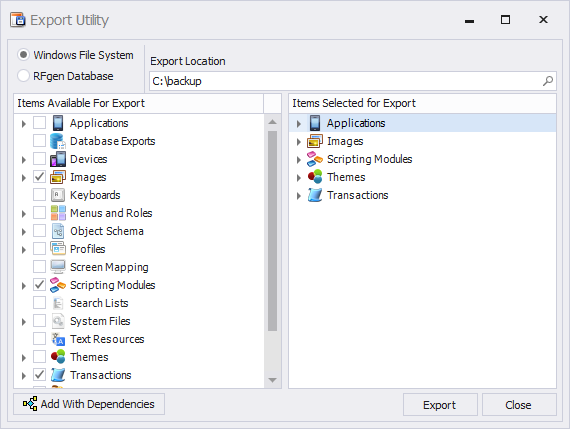
- Select Utilities > Export Solution Files from ribbon menu.
- Click on the source Windows File System or RFgen Database and enter the destination, Export Location.
- The, select the source database to be exported, for example, we show the RFgen Database and its configuration file “RFgen”. You can also select the search icon to search for an existing file.
- Enable or disable the “Add with Dependencies” button.
- Choose the objects to be exported, then click Export.
Importing objects works similarly, except that you will be overwriting items in your local solution from a remote file.
When importing or exporting items, the release number used to create the items must be the same as the release number for the items being overwritten. You will be stopped if they are not the same.